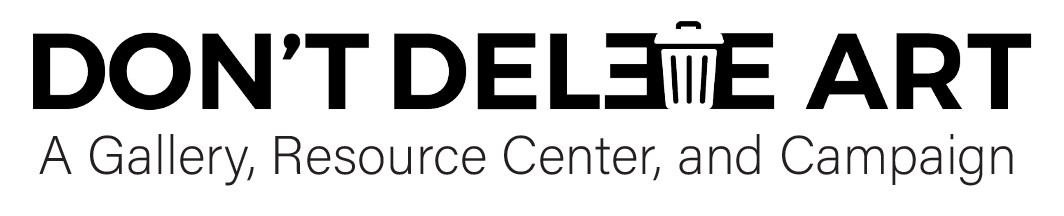How to Appeal
NAVIGATING THE APPEALS PROCESS
Appealing content moderation decisions is essential to protecting your artwork online and pushing for fairer systems in the future.
Many platforms rely on a mix between human- and AI-moderation to enforce their policies. While appeals systems have improved—thanks in part to advocacy from Don’t Delete Art—problems remain, especially with AI moderation misjudging art that includes nudity, political themes, depictions of violence, or LGBTQ content. We advocate for social media companies to ensure moderation systems and policies account for artistic context.
Appeals processes, where they exist, look different across platforms, and are in constant evolution – they may even look different depending on where you are located in the world.
This guide highlights the platforms we receive the most reports about, offering resources to help you navigate appeals and stay informed.
Appealing protects your visibility, but so does knowing the rules. We encourage you to read platform guidelines carefully to avoid unnecessary takedowns and make informed choices about where and how you share your art.
Table of Contents
BLUESKY
Bluesky has no formal interface for appeals yet. In order to appeal a takedown or moderation decision they disagree with, users must contact the moderation team at support@bsky.app
Important Links:
Here is more information about how Bluesky conducts their moderation:
Here is Bluesky’s community guidelines:
META PLATFORMS
Instagram’s moderation and appeals systems have changed significantly since DDA launched in 2020. Artists now face a range of issues—from content removals and account restrictions to visibility loss and “violation loops.”
Regularly checking your Account Status is key to spotting wrongful moderation and protecting your reach. In some cases, you may also have the option to escalate appeals to the Meta Oversight Board or external dispute bodies, such as those in Europe.
How to Check and Appeal Violations on Instagram:
Check for Notifications: If Instagram takes action on your content, you’ll be notified in-app.
Go to Account Status:
Tap the menu icon (☰) on your profile.
Scroll to “Account Status” under “More Info and Support.”
Review Status Categories:
-Categories include “Removed Content and Messaging Issues,” “What Can’t Be Recommended,” “Monetization,” and “Features You Can’t Use.”
-Green check = no issues.
-Yellow/red icons = violations. Tap through for details.
Appeal or Edit Content within Instagram:
If eligible, you’ll see options like “Edit or Remove Content” or “Appeal Decision/Request Review.”
“Edit or Remove” lets you delete flagged elements (e.g. a single image in a carousel).
This option is ideal for posts you’ve made which clearly violate Meta guidelines.
“Request Review” may trigger a broader review of all flagged content.
Requesting a review basically entails just clicking the button. After doing so you’ll be sent to a confirmation screen. You’ll also be provided with information about how Meta makes their decisions.
Be Aware of “Violation Loops”: Some artists report that appealing can restore content but surface more flags on their account.
Track Appeals: You’ll be notified in your account when a decision is made regarding your Appeal.
Escalating to the Meta Oversight Board:
After appealing, you may be offered the option to escalate to the Meta Oversight Board.
This independent (Meta-supported) body reviews select cases and issues binding decisions to Meta. They’ve influenced policy before (as when the Oversight Board criticized Meta’s nipple ban as discriminatory). Appealing a post violation with the Oversight Board entails writing a brief explanation about how your post was misinterpreted as violating Meta’s guidelines.
Only a few cases are accepted—don’t expect a reply.
If you appeal to the Oversight Board:
Be clear and logical.
Avoid emotional appeals or detailing how this negatively affects you—focus on why your art does not violate Meta’s guidelines.
Be concise and persuasive.
Facebook and Instagram share the same community guidelines, though Facebook’s account status page looks a bit different than Instagram’s.
It is recommended to access your account status for Facebook on a computer, rather than your phone app, for clearer and more options for review.
How to see violations in your Facebook account and appeal them:
Click the three dots in your profile
Click “Profile status”
Here you can review any account or post restrictions, features you can use, and any violations associated with Pages that you manage, and whether you can appeal any restrictions/violations that are noted.
Important links:
Pinterest has a thorough appeals process which includes the opportunity to elaborate on your objection.
You will need to provide your email address, and further communications take place via email.
How to appeal
1.Select the kind of appeal you are making under the “Appeals” tab
2.Scroll to bottom to hit “continue”
3.Select what you are appealing
4.Enter your information
5.Describe the issue have with their moderation decision
6.Enter device information (ex: phone, browser, etc)
7.Optional: upload images or videos related to the appeal
8.Review and Submit your appeal
9.You will receive an email from Pinterest acknowledging your appeal (NOTE: the email tells you to email them back with basically all the information you just gave them in the form)
Important Links:
SHOPIFY
If your Shopify account has been terminated or is in danger of termination, you will receive an email with justification and how to appeal the decision.
Appeals are reviewed manually (presumably this means by a human) and you will receive a response.
Remain professional and provide as much detail as possible in your correspondence with Shopify.
Important Links:
STRIPE
Stripe is a popular payment processor. Some artists who use Stripe may be considered “high-risk” due to their incorporation of nudity or adult themes, and thus subject to greater scrutiny by the company.
If your account is frozen, suspended, or closed, you should receive an email from Stripe with the reason and possibly a request to send more information. Look for a link to an appeal form, or find it on your account dashboard. It is recommended to take action quickly.
If you did not receive a notification, contact support directly asap.
It is recommended to stay calm, professional, and persistent as you communicate with Stripe over an account issue.
Here is a sample email template that is adapted from a few sources:
Dear Stripe Support Team,
My name is [Your Name], and I own [Your Business Name], which has been using Stripe since [Year] for payment processing. My account ([Account ID]) was recently closed due to concerns about [state concerns]. I’d like to provide more context and request a review of this decision.
[Briefly describe your business] Over the years, I’ve processed [number] transactions and followed Stripe’s policies.
I’ve attached the following documents to support my case: [relevant material]
This account issue has significantly impacted my operations. I hope we can resolve any misunderstandings quickly. Please let me know if you need more information.
Thank you for your time and assistance. I look forward to your response.
Best regards,
[Your Full Name]
[Your Contact Information]
Important Links:
TikTok
TikTok will notify you when your content violates their rules. You may receive:
-A removal notice with the reason for the action
-A banner notification if your account is banned
-A note in TikTok Analytics if your post is ineligible for the For You Feed (FYF) or otherwise restricted
To see if your content was limited or made ineligible for recommendations:
Go to your profile
Tap the three lines (☰) in the top right
Select Creator Tools > Analytics
Look for any indicators of content restrictions or decreased visibility
If You Believe It's a Mistake, File an Appeal
You can appeal if:
-Your account was banned
-A post was removed
-Content was restricted or excluded from FYF
To appeal:
Open the TikTok app
Tap the inbox icon and check for a violation message
Tap “Submit an Appeal” on the notice
You’ll often find this at the bottom of the violation screen
You may be asked to explain why you believe the action was incorrect
To track the status of your appeal:
Go to your profile
Tap the ☰ menu > Settings and Privacy > Safety Center
Select Appeals & Reports: This section also shows the outcome of reports you filed on other content or accounts
TikTok will review your appeal and notify you once a decision is made.
Keep an eye on the Notifications tab and the Safety Center
Important Links:
X formerly TWITTER
X employs AI and a system of user-reporting to flag sensitive content. Artists on X should read their policies carefully, and familiarize themselves with how to set up their “media settings.”
X uses a system of “media settings” in which users can advise the moderation system on whether they intend to post content that routinely contains Nudity, Violence, Sensitive content.
Important Links:
YOUTUBE
If your content is removed for violating community guidelines on Youtube, you receive a “Strike.” Three strikes within 90 days will result in the termination of your channel.
If you have never been in violation before, the first time it happens will be considered a warning, and you will be given the option to take a “policy training” to get rid of it.
Following the warning, your FIRST STRIKE will result in the following restrictions for 1 week:
-Upload videos or live streams
-Start a scheduled live stream
-Schedule a video to become public
-Create a Premiere
-Add a trailer to an upcoming Premiere or live stream
-Create custom thumbnails or posts
-Create, edit, or add collaborators to playlists
-Add or remove playlists from the watch page using the “Save” button
-Your scheduled public content is set to “private” for the penalty period duration. You have to reschedule it when the freeze period ends.
The strike will remain on your account for 90 days
A second strike within the same 90 days will result in your inability to post for two weeks.
A third strike within the same 90 days will result in the termination of your channel
You will be notified of a strike via email and notification in your account.
You can appeal to resolve a strike by:
Go to your Dashboard in YouTube Studio.
Select the Channel violations card.
Select APPEAL.
Deleting the video will not resolve the strike – it must be appealed.
Important Links:
ARE YOU BEING SHADOWBANNED?
In many countries, platforms are now required to tell you when and how your content has been actioned upon. This effectively has brought the “shadowban” into the light across many companies.
BUT, take your experiences online seriously. If you notice severe anomalies in your posts’ visibility and reach, even if you have not received any violations notifications from the platform, do your best to document them, and then reach out to Don’t Delete Art.